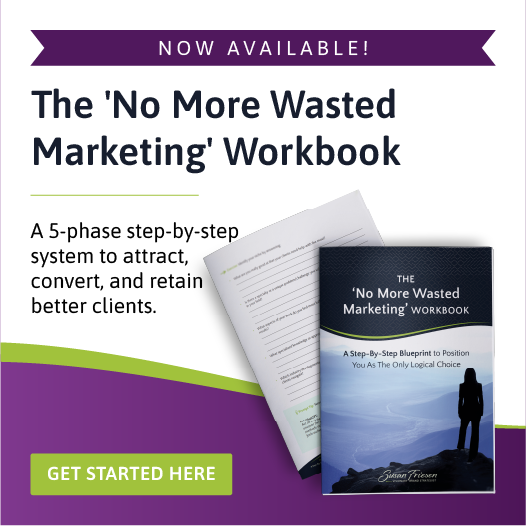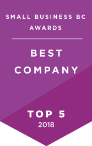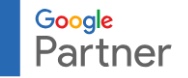Remote Support
Technical Assistance
If you require remote assistance for one of our technicians to access your computer, please make arrangements first by contacting us. You will then be directed to come back to this page for further directions.
This page provides instructions on how to download “remote login” software so your technician can access your computer and help troubleshoot as needed. Please follow the below instructions carefully:
- STEP ONE: Download The Application
- STEP TWO: Save the file to your computer. Be sure to remember where you saved it to. A good place is on your desktop so it is easy to find.
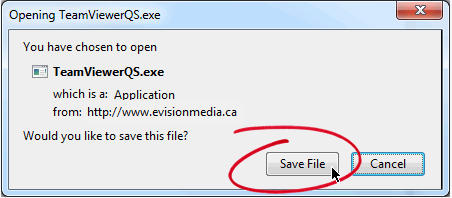
- STEP THREE: Find the saved file either on your desktop or in your File Explorer window and double click to run it:

A security warning may appear where you are asked to run the file. Click “Run” or “Ok” as prompted.
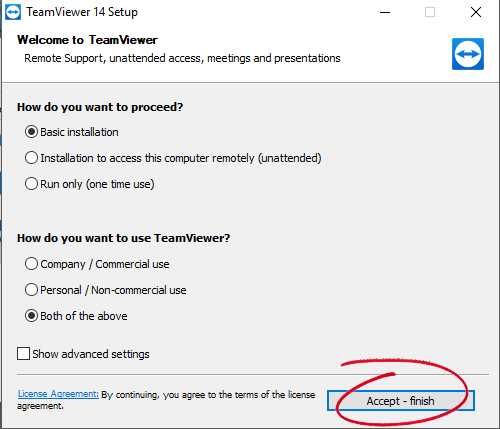
- STEP FOUR: Let your technician know what your ID and Password are that appear in the resulting window:
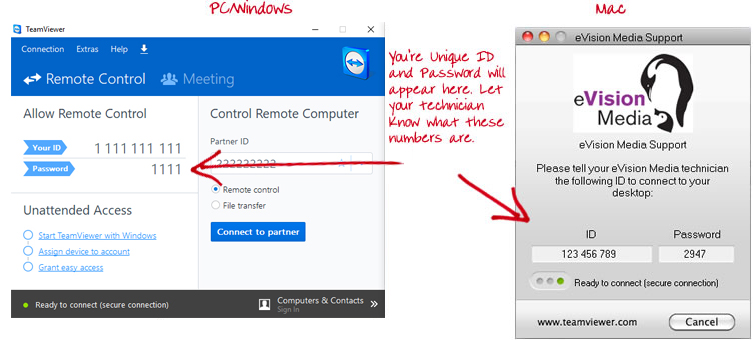
- STEP FIVE: Sit back and relax while your technician now has control of your mouse and can take care of whatever needs to be done.
At any time you can take control of the mouse back but we suggest you not touch your mouse unless instructed to so your technician can quickly and easily take care of matters.
- STEP SIX: Once completed, your technician will end the session and close the connection between your computers.
What Clients Say
Before working with eVision Media, I felt a little apprehensive. Would they understand my brand? Could they support my vision? My experience working with Susan and her team was a very positive one. They really listen and take the time to answer any questions.
As a result, I received high quality service and products. I am very happy with this experience and would highly recommend Susan and her wonderful team to anyone looking for friendly, quality service!
Stephanie Lehr
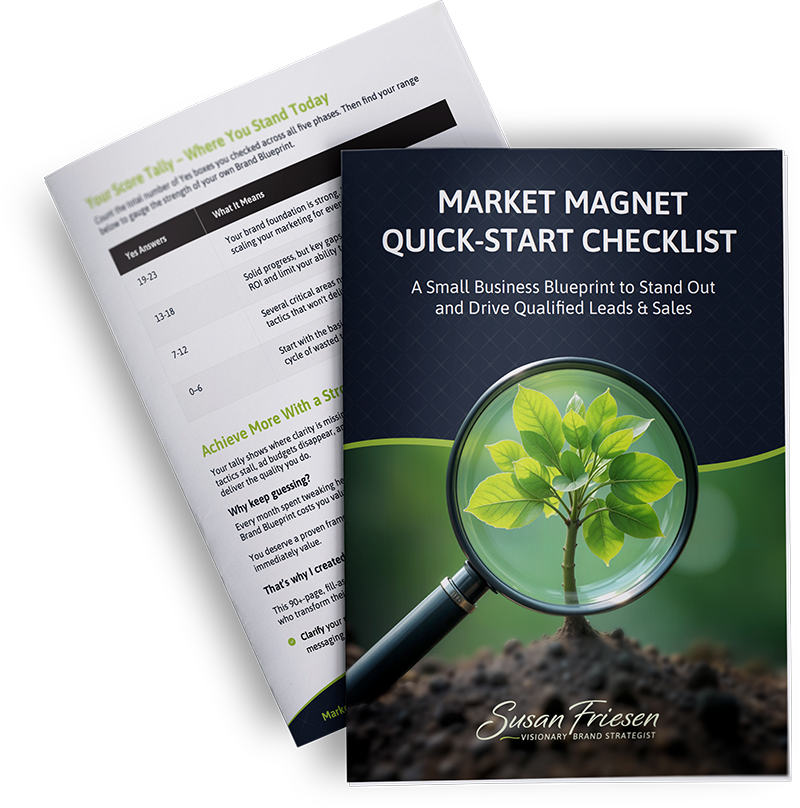
Free Download: The Market Magnet Quick-Start Checklist:
This 25-point audit shows what to refine so your expertise draws ready-to-buy clients.
(Plus receive weekly brand marketing tips)
By clicking the Subscribe button, you agree to this site's Privacy Policy.
Your information is always kept safe.